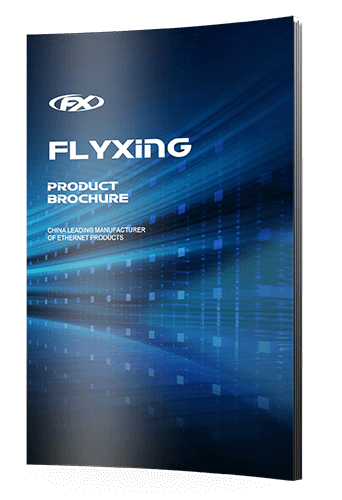Whether at home, in the office, or on the move, wireless networks are all around us, making our lives more convenient and productive.
One important component of this wireless ecosystem is the wireless bridge. This guide will discuss wireless bridges, explore their role, and understand when and why you should consider using one.
What is a Wireless Bridge?
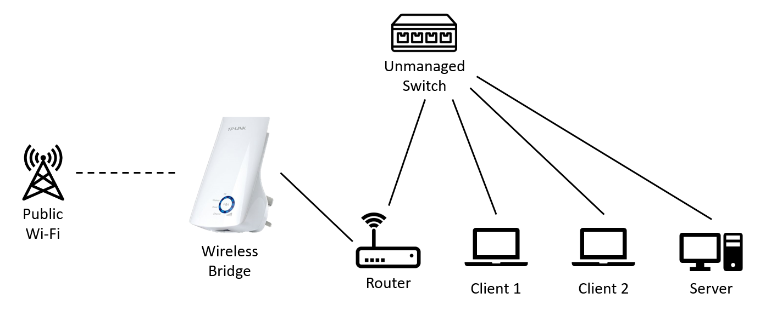
A wireless bridge is a device or system that connects two or more separate network segments wirelessly. It acts as a bridge between different networks, allowing them to communicate with each other seamlessly.
What Does Bridge Mean in WiFi Router?
In the context of a WiFi router, the term "bridge" refers to a mode or function that allows the router to act as a bridge between two or more network segments. This is particularly useful when extending your network's coverage without deploying additional access points or running lengthy Ethernet cables.
In bridge mode, a WiFi router can function as a bridge, connecting different devices or networks wirelessly.
What Does a Wireless Bridge Do?
- Extending Network Range
- Connecting Remote Locations
- Creating Point-to-Point Links
When Should You Use a Wireless Bridge?
- Connecting Distant Buildings
- Expanding Home WiFi Coverage
- Remote Surveillance
- Temporary Networking Needs
Types of Wireless Bridges
Point-to-Point (PtP) Bridge
- A PtP bridge connects two separate network segments over a wireless link.
- Typically used to connect two buildings or locations, replacing the need for a physical cable.
- Commonly employed in scenarios like building-to-building connections or extending a network to a remote site.
Point-to-Multipoint (PtMP) Bridge
- A PtMP bridge connects a single base station (access point) to multiple remote client devices.
- Often used in applications where one central location needs to communicate with multiple remote locations.
- Examples include providing internet access to multiple homes or connecting several outlying offices to a central headquarters.
Wireless Distribution System (WDS)
- WDS is a technology that allows for wireless communication between multiple access points or bridges.
- Often used in wireless mesh networks where multiple devices relay data to extend network coverage.
- Commonly found in municipal Wi-Fi networks, large campus setups, and outdoor wireless deployments.
Wireless Repeater Bridge
- A wireless repeater bridge extends the range of an existing wireless network by relaying signals.
- It captures wireless signals from the main access point and rebroadcasts them to expand coverage.
- Useful for eliminating dead zones in a wireless network.
Client Bridge
- A client bridge allows a wired device (e.g., a desktop computer or game console) to connect to a wireless network.
- It acts as a bridge between the wired Ethernet interface and the wireless network.
- Useful for connecting non-wireless devices to a wireless network.
Outdoor Wireless Bridge
- Outdoor wireless bridges are designed for rugged environments and weather resistance.
- Often used in applications like connecting surveillance cameras, outdoor access points, or linking remote locations.
Indoor Wireless Bridge
- Indoor wireless bridges are intended for indoor use and may have lower durability compared to outdoor models.
- They are commonly used for connecting devices within a building or across different floors.
Long-Range Wireless Bridge
- Long-range wireless bridges are designed to establish connections over extended distances.
- They employ high-gain antennas and more powerful radios to cover several miles or kilometers.
- Useful for connecting remote locations in rural areas or for establishing links in challenging terrain.
Short-Range Wireless Bridge
- Short-range wireless bridges are suitable for relatively close connections within the same building or room.
- They are often used in home networking or small office setups.
Licensed and Unlicensed Bridges
- Some wireless bridges operate in licensed frequency bands, which offer more control but can be expensive.
- Others operate in unlicensed bands (e.g., 2.4 GHz and 5 GHz), which are more accessible but subject to interference.
RF (Radio Frequency) and Microwave (MW) Bridges
RF and Microwave bridges are communication systems that use electromagnetic waves at radio frequencies or microwave frequencies to transmit data wirelessly between two points.
These bridges are commonly used in various applications, including telecommunications, wireless networking, and point-to-point communication. Here are some key characteristics of RF and Microwave bridges:
Frequency Range:
- RF bridges typically operate in lower radio frequency bands below 6 GHz.
- Microwave bridges operate in the microwave frequency range, which includes frequencies above 6 GHz, often from 1 GHz to 100 GHz.
Line of Sight (LOS) Communication
- Both RF and Microwave bridges require a clear line of sight between the transmitter and receiver to establish a reliable connection.
- Obstacles like buildings, trees, and hills can obstruct the signal path and degrade performance.
Data Rates
- RF bridges can provide moderate to high data rates depending on the specific frequency and technology used.
- Microwave bridges offer higher data rates compared to RF bridges due to their higher frequency and wider bandwidth.
Interference
- RF bridges may be susceptible to interference from other wireless devices operating in the same frequency bands.
- Microwave bridges are less susceptible to interference due to their higher frequency bands.
Distance
- RF bridges are suitable for relatively shorter point-to-point links, typically up to a few kilometers.
- Microwave bridges are capable of longer point-to-point links, often extending to several tens of kilometers.
Laser and Free Space Optics (FSO) Bridges

Laser and Free Space Optics (FSO) bridges are wireless communication systems that use beams of light (laser or infrared) to transmit data through the atmosphere.
These bridges are often used when traditional wired or RF/Microwave solutions are impractical. Here are some key characteristics of Laser and FSO bridges:
Line of Sight (LOS) Communication
Laser and FSO bridges, like RF and Microwave bridges, require a clear line of sight between the transmitter and receiver for reliable communication.
Atmospheric conditions like fog and heavy rain can affect signal quality.
Security
Laser and FSO bridges offer a high level of security as the narrow beam of light is difficult to intercept without direct access to the transmission path.
Data Rates
Laser and FSO bridges can provide very high data rates, making them suitable for high-speed communication applications.
Short to Medium Distances
Laser and FSO bridges are typically used for relatively shorter to medium-range point-to-point links, ranging from hundreds of meters to a few kilometers.
Interference
Interference from other light sources, such as other lasers or bright sunlight, can disrupt Laser and FSO communication.
How to Use a Wireless Bridge?

Equipment Needed
- Two wireless bridge devices (these could be routers with bridge mode capability or dedicated bridge devices).
- Power cables for the devices.
- Ethernet cables (optional, but useful for initial setup and configuration).
- Access to the configuration settings of the devices.
Steps to Set Up a Wireless Bridge
- Place one bridge device in each building, ensuring they have a clear line of sight to each other. Obstructions like walls, trees, or other buildings can weaken the signal.
- Connect the power cables to the bridge devices and plug them into power outlets. Wait for the devices to power up and initialize.
- Connect a computer to one of the bridge devices using an Ethernet cable or connect to the bridge device's wireless network (if available). Open a web browser and enter the device's IP address to access its configuration settings. The device's manual should provide the default IP address and login credentials.
- Set up the wireless settings on both bridge devices. This includes giving them unique names (SSID), selecting the appropriate wireless standard (e.g., 802.11n/ac), and configuring the security settings (WPA2/WPA3 encryption and a strong passphrase).
- In the configuration settings, look for an option related to operating mode or bridge mode. Enable this mode to configure the device as a bridge. This will disable the routing functions of the device and focus on wireless bridging.
- Configure the wireless settings on both devices to establish a connection between them. You'll typically need to specify the other device's SSID (network name) and passphrase.
- If necessary, set up the network settings on the bridge devices to ensure they are compatible with the existing network in each building. This includes setting IP addresses, subnet masks, and gateway addresses.
- Once the settings are configured, perform a test to ensure the devices can communicate wirelessly. This could involve pinging devices on the other side of the bridge or accessing shared resources.
- If the devices will be installed permanently, secure them in place using appropriate mounting hardware.
- Keep an eye on the connection's performance. If you encounter any issues, refer to the device manuals for troubleshooting guidance or consult the manufacturer's support resources.
How a Wireless Bridge Works
Wireless Radio Waves
The wireless bridge utilizes radio waves to transmit and receive data. It has a built-in radio transceiver communicates with other wireless devices within its range.
Network Connectivity
On one end of the bridge, you have a wired network, typically connected to a router or a switch. Alternatively, you have another wired network or a single device (e.g., a computer or router).
Bridge Configuration
The wireless bridge is configured to connect to the wireless network of the first network segment. It establishes a wireless link to that segment's access point or wireless router.
Data Transmission
Once the bridge is connected to the first network, it can transmit data between the two network segments. Data from devices on one side can be sent wirelessly to devices on the other side and vice versa.
Seamless Integration
To devices on both network segments, it appears they are all part of the same network, even though a considerable distance may physically separate them.
How Fast is a Wireless Bridge?
Wi-Fi Bridges
Wi-Fi bridges, using the 2.4 GHz or 5 GHz bands, can offer speeds ranging from a few Mbps to several Gbps, depending on the specific Wi-Fi standard (e.g., 802.11n, 802.11ac, or 802.11ax) and the quality of the equipment.
Microwave Bridges
Microwave bridges operate at higher frequencies (commonly in the GHz range) and can provide very high data rates, often hundreds of Mbps to several Gbps. They are often used for long-distance, high-capacity links.
Signal Strength and Interference
The quality of the wireless link, including its speed, can be affected by signal strength and interference. A wireless bridge can achieve its maximum rated speed in ideal conditions, but obstacles, distance, and interference can reduce performance.
Understanding Bridge Mode
Bridge mode is a network configuration that allows a networking device, such as a wireless router, to operate as a bridge. Here's what you need to know:
Network Segmentation
Bridge mode is used to connect two separate network segments. In this mode, the device stops acting as a router and simply passes data between the segments.
Transparent Connectivity
Devices connected to the bridge don't need to be aware of the bridge's presence. To them, it appears they are connected directly to the main network.
Common Uses
Bridge mode is often employed to extend network coverage, connect remote locations, or when you want to use a secondary router to avoid double NAT (Network Address Translation) issues.
Configuration
To enable bridge mode, you typically need to access the device's settings and select the bridge mode option. This configuration varies depending on the specific device.
Wireless Bridge Components
Bridge Device
The bridge device is the central component of the setup. It can be a dedicated wireless bridge device or a router configured to operate in bridge mode. This device includes the necessary hardware, such as a wireless radio, Ethernet ports, and firmware for configuration.
Antennas
Antennas are essential for transmitting and receiving radio signals. Depending on the type of bridge and the desired range, you may use internal or external antennas. Directional antennas are often used for point-to-point bridges, while omnidirectional antennas are suitable for point-to-multipoint setups.
Power Supply
Bridge devices require a power source, typically through an electrical outlet or Power over Ethernet (PoE) if supported. PoE simplifies installation, as both data and power are delivered through a single Ethernet cable.
Ethernet Ports
Bridge devices have one or more Ethernet ports for connecting wired devices, such as computers, switches, or other networking equipment. These ports are used to establish the local wired network within each network segment.
Wireless Radio
The wireless radio transmits and receives data wirelessly. It operates on a specific frequency band (e.g., 2.4 GHz or 5 GHz) and uses various wireless standards (e.g., 802.11n, 802.11ac) to communicate.
Management Interface
Most bridge devices include a web-based management interface accessible through a web browser. This interface allows users to configure and monitor the bridge settings, including network parameters and security features.
Wireless Bridge Configuration
Physical Installation:
- Place the bridge device in a location that provides a clear line of sight (for point-to-point bridges) or coverage (for point-to-multipoint bridges) between the two endpoints.
- Connect the bridge device to a power source via an electrical outlet or PoE.
- Attach the necessary antennas to the bridge device, ensuring they are oriented correctly for optimal signal transmission.
Access the Management Interface:
- Connect a computer to one of the bridge's Ethernet ports.
- Open a web browser and enter the bridge's IP address to access its management interface. This IP address is typically provided in the device's user manual or in your network settings if DHCP is enabled.
Basic Network Configuration:
- Configure the bridge's network settings, including its IP address, subnet mask, and gateway. Ensure that the IP settings are compatible with your existing network.
- Set the SSID (Service Set Identifier) and wireless security settings for the bridge's wireless network. Use strong encryption (e.g., WPA2 or WPA3) to secure the wireless link.
Wireless Bridge Configuration:
- Specify the wireless mode as "Bridge" or "Repeater" (depending on the device's terminology) to indicate that it should operate as a bridge.
- Enter the wireless network settings of the remote network segment, including the SSID and security key.
Security Configuration:
- Enable security features such as WPA2 or WPA3 encryption to protect the wireless link from unauthorized access.
- Consider using MAC address filtering or other security measures if additional security is required.
Testing and Optimization:
- Once configured, test the wireless bridge's connectivity by connecting devices to the Ethernet ports on both ends and verifying that they can communicate.
- Adjust antenna orientation and placement as needed to optimize signal strength and stability.
Monitoring and Maintenance:
- Regularly monitor the bridge's performance and security settings through the management interface.
- Update the bridge's firmware when necessary to remain up-to-date and secure.
What is the Difference Between Wireless Bridge and Repeater?
Functionality
Wireless Bridge:
Primary Purpose: Connects two or more separate network segments, allowing them to communicate with each other.
Operation: Acts as a bridge between network segments, joining them together.
Data Handling: Handles data transmission between different networks.
Configuration: Requires specifying details of remote networks for setup.
Wireless Repeater:
Primary Purpose: Extends the range of an existing wireless network.
Operation: Receives the signal from the primary network and amplifies it, effectively increasing coverage.
Data Handling: This doesn't handle data transfer between separate networks but repeats the signal of the existing network.
Configuration: Involves connecting to the existing network by specifying its details.
Network Integration
Wireless Bridge:
Integration: Integrates different network segments seamlessly, appearing as part of the same network to connected devices.
Network Segment: Creates separate network segments at both ends, connecting them transparently.
Wireless Repeater:
Integration: Extends the existing network's coverage without creating separate network segments.
Network Segment: Maintains a single network segment, but extends its coverage area.
IP Addresses
Wireless Bridge:
IP Addressing: Typically assigns IP addresses and can join separate IP networks.
Networking: Useful for joining remote LANs or creating LAN extensions.
Wireless Repeater:
IP Addressing: Usually doesn't have its own IP address; it acts as a relay for the existing network.
Networking: Extends an existing network, eliminating dead zones or weak signal areas within a single LAN.
Configuration
Wireless Bridge:
Settings: Involves specifying details of remote networks for connectivity.
Use Cases: Suitable for connecting remote locations, expanding network coverage between buildings, or creating point-to-point/multipoint links.
Wireless Repeater:
Settings: Requires connecting to the existing network by specifying its SSID and security key.
Use Cases: Ideal for extending the range of an existing Wi-Fi network, especially in areas with weak signal coverage or dead zones.
Signal Handling
Wireless Bridge:
Signal Handling: Handles data transmission between different network segments.
Signal Quality: Requires a strong and stable signal for proper operation.
Wireless Repeater:
Signal Handling: Receives and amplifies the signal of the existing network, increasing its reach.
Signal Quality: Requires a strong primary signal to repeat effectively.
Deployment
Wireless Bridge:
Deployment: Typically used for specific network integration needs where separate segments must communicate.
Topology: Can be used in point-to-point or point-to-multipoint topologies.
Wireless Repeater:
Deployment: Used to address coverage issues within an existing network.
Topology: Extends the range of a single network.
Performance
Wireless Bridge:
Data Transfer: Capable of handling data transfer between separate networks.
Speed: Performance depends on the specific bridge technology and frequency used.
Wireless Repeater:
Data Transfer: Doesn't handle data transfer between separate networks but repeats an existing network's data.
Speed: Performance depends on the quality of the primary network's signal and the repeater's capabilities.
Best Practices for Using Wireless Bridges

Selecting the Right Equipment
- Choose bridge devices with adequate range, data throughput, and security features for your specific application.
- Ensure compatibility with existing network hardware and protocols.
- When selecting equipment, consider the environmental conditions, such as outdoor vs. indoor use.
Planning for Signal Strength and Interference
- Conduct a site survey to assess line-of-sight, potential obstacles, and interference sources.
- Use high-gain antennas to extend signal reach or directional antennas for focused beams.
- Employ wireless spectrum analyzers to identify and mitigate sources of interference.
Regular Maintenance and Firmware Updates
- Periodically inspect the physical condition of the bridge devices, checking for damage or weather-related wear.
- Keep firmware updated with the latest patches and security enhancements.
- Clean and maintain antennas to prevent signal degradation.
Security Measures
- Implement strong security practices like WPA2/WPA3 encryption and strong authentication methods.
- Disable unnecessary services and remote management to reduce attack vectors.
- Regularly review and update security settings and access credentials.
Documentation and Labeling
- Maintain detailed records of bridge configurations, IP addresses, and network diagrams.
- Label bridge devices and cables for easy identification and troubleshooting.
Redundancy and Failover Planning
- Implement redundancy by using multiple bridges for critical connections.
- Establish failover mechanisms to ensure continuity in case one bridge fails.
Training and Knowledge Transfer
- Ensure personnel responsible for the bridges are well-trained in configuration, troubleshooting, and maintenance.
- Document best practices and procedures for future reference.
Regular Testing and Monitoring
- Conduct regular performance tests to verify signal strength and data throughput.
- Set up monitoring tools to proactively detect issues and take corrective actions.
Conclusion
Whether it's extending Wi-Fi coverage, linking remote offices, or supporting surveillance systems, wireless bridges offer practical solutions to various networking challenges.
Connect with us today
let's shape a future of boundless connectivity and extraordinary possibilities. Experience the power of true networking solutions with FlyXing.
Connect with us today!
let's shape a future of boundless connectivity and extraordinary possibilities. Experience the power of true networking solutions with FlyXing.